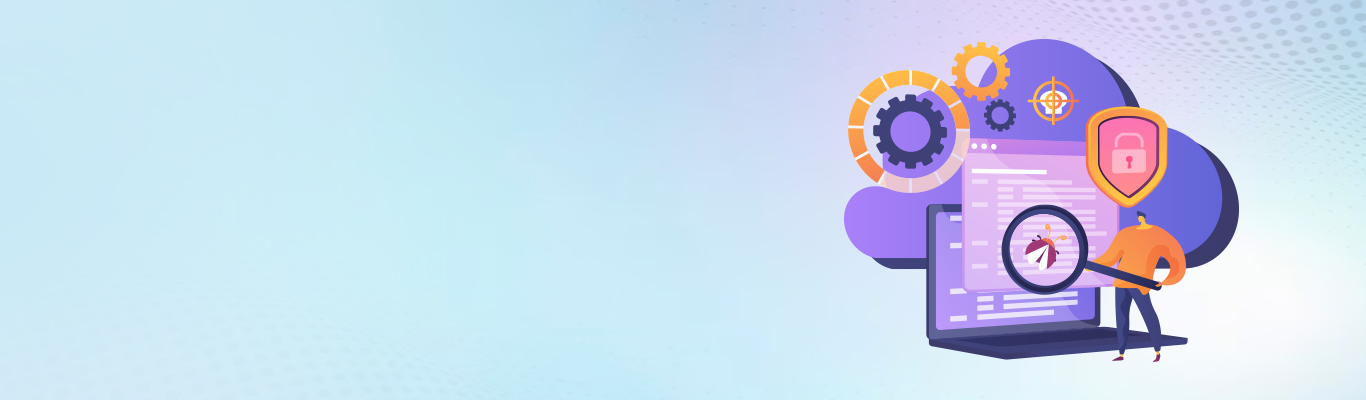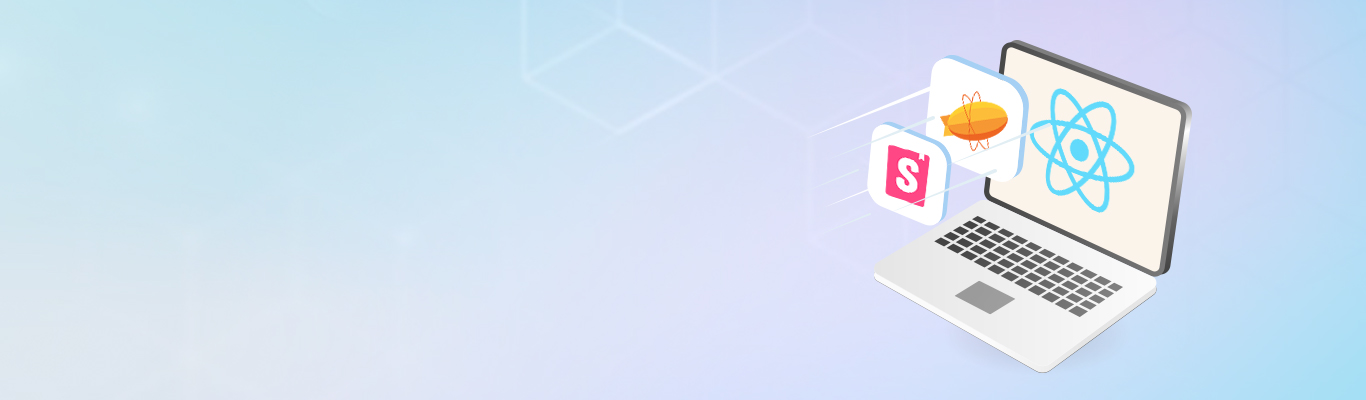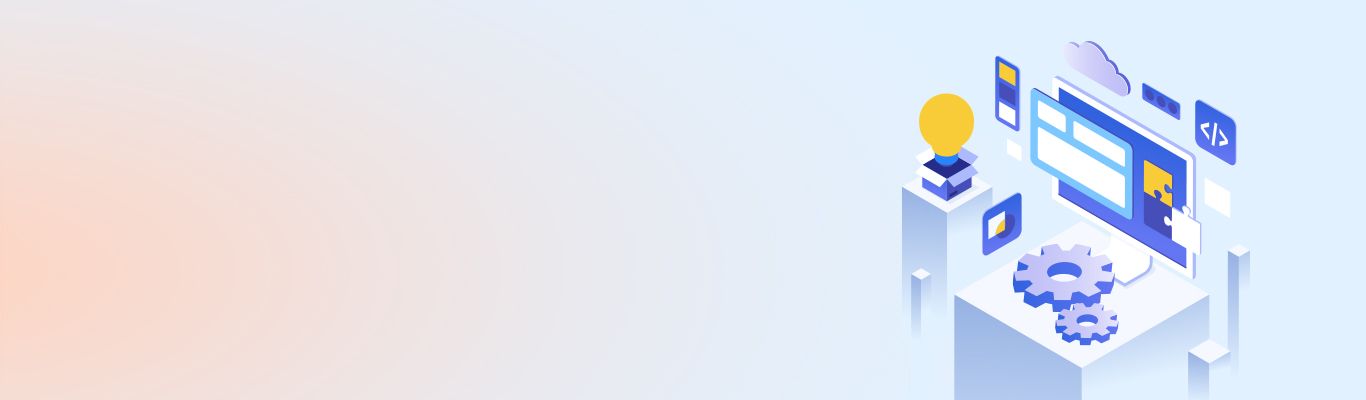Set up a MediaWiki server on a Kubernetes cluster with Canonical Juju
Set up a MediaWiki server on a Kubernetes cluster with Canonical Juju
Canonical Juju is a powerful open-source tool for deploying and managing complex software applications in cloud and data center environments. It makes application creation, deployment, and management easier for developers and system administrators across a range of environments, including public and private clouds, bare metal servers, and virtual machines.
Juju is based on the concept of "charms," - pre-configured packages that define how an application should be deployed and managed. Charms contain all the necessary configuration files, scripts, and dependencies needed to run applications. A Charmed Operator in Juju is a broader interpretation of the operator concept in Kubernetes.
This blog will explain in detail how to Canonical Juju to setup a MediaWiki server on Kubernetes.
Steps for lab setup of MediaWiki using JUJU:
Step 1: Create the VPC to host the Kubernetes Cluster:
```sh
$ aws ec2 create-vpc --cidr-block 10.250.0.0/16
{
"Vpc": {
"CidrBlock": "10.250.0.0/16",
"DhcpOptionsId": "dopt-0c324b41063602b80",
"State": "pending",
"VpcId": "vpc-068f4988d0c46cedf",
"OwnerId": "808641108845",
"InstanceTenancy": "default",
"Ipv6CidrBlockAssociationSet": [],
"CidrBlockAssociationSet": [
{
"AssociationId": "vpc-cidr-assoc-0cf9e2898dc0f6d4f",
"CidrBlock": "10.250.0.0/16",
"CidrBlockState": {
"State": "associated"
}
}
],
"IsDefault": false
}
}
```
Step 2: Create a .sh file to store the important environment variables:
```sh VPC_ID=vpc-068f4988d0c46cedf echo "VPC_ID=$VPC_ID" >> aws_vars.sh source aws_vars.sh ```
Step 3: Create the required subnets for High Availability and save the subnet IDs in aws_vars.sh file we created before:
```sh $ echo "SUBNET1_ID=$SUBNET1_ID" >> aws_vars.sh $ echo "SUBNET2_ID=$SUBNET2_ID" >> aws_vars.sh $ echo "SUBNET3_ID=$SUBNET3_ID" >> aws_vars.sh $ echo "SUBNET4_ID=$SUBNET4_ID" >> aws_vars.sh ```
This should be the output if you cat aws_vars.sh file:
```sh $ cat aws_vars.sh VPC_ID=vpc-068f4988d0c46cedf SUBNET1_ID=subnet-0f62a10fbeab970b3 SUBNET2_ID=subnet-025b969f518ca0512 SUBNET3_ID=subnet-022861daf8d1e8e29 SUBNET4_ID=subnet-0455b31248ef4f635 ```
Recommendation: To source the correct environment variables, run `source aws_vars.sh`before performing operations using kubectl.
Step 4: Create an internet gateway and attach to VPC to make it publicly available:
```sh
$ aws ec2 create-internet-gateway
{
"InternetGateway": {
"Attachments": [],
"InternetGatewayId": "igw-08f44854f67b15e39",
"OwnerId": "808641108845",
"Tags": []
}
}
```
```sh
$ aws ec2 describe-internet-gateways
{
"InternetGateways": [
{
"Attachments": [
{
"State": "available",
"VpcId": "vpc-068f4988d0c46cedf"
}
],
"InternetGatewayId": "igw-08f44854f67b15e39",
"OwnerId": "808641108845",
"Tags": []
}
]
}
```
Attach the internet gateway to VPC:
$ aws ec2 attach-internet-gateway --vpc-id $VPC_ID --internet-gateway-id $IGW
Step 5: Get the route table details:
```sh
$ aws ec2 describe-route-tables --filter "Name=vpc-id,Values=$VPC_ID"
{
"RouteTables": [
{
"Associations": [
{
"Main": false,
"RouteTableAssociationId": "rtbassoc-0cf74a32459898793",
"RouteTableId": "rtb-0157f08f342bdcbff",
"SubnetId": "subnet-025b969f518ca0512",
"AssociationState": {
"State": "associated"
}
},
{
"Main": true,
"RouteTableAssociationId": "rtbassoc-0dcd22423a9a453e5",
"RouteTableId": "rtb-0157f08f342bdcbff",
"AssociationState": {
"State": "associated"
}
},
{
"Main": false,
"RouteTableAssociationId": "rtbassoc-0ec777e00bbf16ad7",
"RouteTableId": "rtb-0157f08f342bdcbff",
"SubnetId": "subnet-0f62a10fbeab970b3",
"AssociationState": {
"State": "associated"
}
},
{
"Main": false,
"RouteTableAssociationId": "rtbassoc-0dce727ef7abba3c2",
"RouteTableId": "rtb-0157f08f342bdcbff",
"SubnetId": "subnet-0455b31248ef4f635",
"AssociationState": {
"State": "associated"
}
},
{
"Main": false,
"RouteTableAssociationId": "rtbassoc-002d0befb8788b137",
"RouteTableId": "rtb-0157f08f342bdcbff",
"SubnetId": "subnet-022861daf8d1e8e29",
"AssociationState": {
"State": "associated"
}
}
],
}
```
Step 6: Create the default route to IGW:
```sh
$ aws ec2 create-route --route-table-id $RT --destination-cidr-block 0.0.0.0/0 --gateway-id $IGW
{
"Return": true
}
```
And to make them public, associate the route tables with all the subnets:
```sh
$ aws ec2 create-route --route-table-id $RT --destination-cidr-block 0.0.0.0/0 --gateway-id $IGW
{
"Return": true
}
$ aws ec2 associate-route-table --subnet-id $SUBNET1_ID --route-table-id $RT
{
"AssociationId": "rtbassoc-0ec777e00bbf16ad7",
"AssociationState": {
"State": "associated"
}
}
$ aws ec2 associate-route-table --subnet-id $SUBNET2_ID --route-table-id $RT
{
"AssociationId": "rtbassoc-0cf74a32459898793",
"AssociationState": {
"State": "associated"
}
}
$ aws ec2 associate-route-table --subnet-id $SUBNET3_ID --route-table-id $RT
{
"AssociationId": "rtbassoc-002d0befb8788b137",
"AssociationState": {
"State": "associated"
}
}
$ aws ec2 associate-route-table --subnet-id $SUBNET4_ID --route-table-id $RT
{
"AssociationId": "rtbassoc-0dce727ef7abba3c2",
"AssociationState": {
"State": "associated"
}
}
```
Step 7: Setup VPC subnet attributes to map public IP on launch:
```sh $ aws ec2 modify-subnet-attribute --subnet-id $SUBNET1_ID --map-public-ip-on-launch $ aws ec2 modify-subnet-attribute --subnet-id $SUBNET2_ID --map-public-ip-on-launch $ aws ec2 modify-subnet-attribute --subnet-id $SUBNET3_ID --map-public-ip-on-launch $ aws ec2 modify-subnet-attribute --subnet-id $SUBNET4_ID --map-public-ip-on-launch ```
Step 8: Install Juju automation tool for better administration of Kubernetes Cluster in AWS.
```sh $ snap install --classic juju ```
Step 9: Bootstrap the Kubernetes controller to be used with Juju.
I have deployed it in subnet 1.
```sh $ juju bootstrap aws kube-controller \ > --config vpc-id=$VPC_ID --config vpc-id-force=true --to "subnet=$SUBNET1_ID"
WARNING! Although the specified VPC ID fails to meet the minimum Juju requirements, it will still be utilized because vpc-id-force=true has been specified.
Using VPC "vpc-068f4988d0c46cedf" in region "us-east-1" Creating Juju controller "my-controller" on aws/us-east-1 Looking for packaged Juju agent version 2.8.1 for amd64 Launching controller instance(s) on aws/us-east-1... - i-08f16c893db947c92 (arch=amd64 mem=4G cores=2) us-east-1a" Installing Juju agent on bootstrap instance Fetching Juju Dashboard 0.2.0 Waiting for address Attempting to connect to 10.250.0.76:22 Attempting to connect to 54.234.251.130:22 Connected to 54.234.251.130 Running machine configuration script... Bootstrap agent now started Contacting Juju controller at 54.234.251.130 to verify accessibility... Bootstrap complete, controller "my-controller" is now available Controller machines are in the "controller" model Initial model "default" added ```
Juju can operate with various models that represent distinct deployments within Kubernetes. In this case, I am creating a new model named "Kubernetes" for ThoughtWorks deployment. Additionally, the public space is being added to enable access from the management machine.
```sh $ juju add-model kubernetes aws --config vpc-id=$VPC_ID Added 'k8s' model on aws/us-east-1 with credential 'default' for user 'admin' $ juju add-space public 10.250.0.0/24 10.250.1.0/24 10.250.2.0/24 10.250.3.0/24 -m k8s added space "public" with subnets 10.250.0.0/24, 10.250.1.0/24, 10.250.2.0/24, 10.250.3.0/24 ```
If you do juju models, you will see the model deployed for this lab:
```sh $ juju models Controller: kube-controller Model Cloud/Region Type Status Machines Cores Units Access Last connection controller aws/us-east-1 ec2 available 1 2 - admin just now default aws/us-east-1 ec2 available 0 - - admin 24 minutes ago kubernetes* aws/us-east-1 ec2 available 8 16 13 admin 6 minutes ago ```
Step 10: Now deploy highly available MediaWiki with Kubernetes cluster using Juju
```sh $ juju deploy cs:tambakherohit/MediaWiki $ juju deploy cs:tambakherohit/Kubernetes-master $ juju deploy cs:tambakherohit/Kubernetes-worker ```
You will see the following output if everything works well, considering our network deployment and control plane deployment.
```sh $ watch -c juju status --color Every 2.0s: juju status --color ubuntu-s-4vcpu-8gb-fra1-01: Sun Sep 6 15:49:29 2020 Model Controller Cloud/Region Version SLA Timestamp kubernetes kube-controller aws/us-east-1 2.8.1 unsupported 15:49:30Z App Version Status Scale Charm Store Rev OS Notes containerd 1.3.3 active 2 containerd jujucharms 88 ubuntu easyrsa 3.0.1 active 1 easyrsa jujucharms 325 ubuntu etcd 3.3.19 active 1 etcd jujucharms 531 ubuntu flannel 0.11.0 active 2 flannel jujucharms 501 ubuntu haproxy unknown 1 haproxy jujucharms 13 ubuntu kubernetes-master 1.18.8 active 1 kubernetes-master jujucharms 865 ubuntu exposed kubernetes-worker 1.18.8 active 1 kubernetes-worker jujucharms 692 ubuntu exposed MediaWiki unknown 1 MediaWiki jujucharms 3 ubuntu memcached unknown 1 memcached jujucharms 11 ubuntu mysql unknown 1 mysql jujucharms 29 ubuntu mysql-slave unknown 1 mysql jujucharms 29 ubuntu Unit Workload Agent Machine Public address Ports Message easyrsa/0* active idle 5/lxd/0 252.1.198.43 Certificate Authority connected. etcd/0* active idle 5 3.88.176.225 2379/tcp Healthy with 1 known peer haproxy/0* unknown idle 0 54.210.131.226 80/tcp kubernetes-master/0* active idle 5 3.88.176.225 6443/tcp Kubernetes master running. containerd/1 active idle 3.88.176.225 Container runtime available flannel/1 active idle 3.88.176.225 Flannel subnet 10.1.63.1/24 kubernetes-worker/0* active idle 6 3.88.18.208 80/tcp,443/tcp Kubernetes worker running. containerd/0* active idle 3.88.18.208 Container runtime available flannel/0* active idle 3.88.18.208 Flannel subnet 10.1.98.1/24 MediaWiki/0* unknown idle 1 34.230.4.252 memcached/0* unknown idle 2 54.92.181.16 11211/tcp mysql-slave/0* unknown idle 4 54.174.164.178 mysql/0* unknown idle 3 3.237.100.138 Machine State DNS Inst id Series AZ Message 0 started 54.210.131.226 i-04c74f613269a953d trusty us-east-1a running 1 started 34.230.4.252 i-00b5008f9f2e168cb trusty us-east-1b running 2 started 54.92.181.16 i-0a13769db89bd78a9 trusty us-east-1c running 3 started 3.237.100.138 i-09606999840b52348 trusty us-east-1d running 4 started 54.174.164.178 i-08b7a0175e15444a2 trusty us-east-1a running 5 started 3.88.176.225 i-0efa7d239c8748f38 bionic us-east-1b running 5/lxd/0 started 252.1.198.43 juju-3c1c0e-5-lxd-0 bionic us-east-1b Container started 6 started 3.88.18.208 i-043ff5274e436e538 bionic us-east-1c running ```
For scaling out:
You can horizontally scale by adding or removing MediaWiki instances according to your preference:
```sh $ juju add-unit wiki ```
Performing operations on this cluster can be done using both Kubectl and juju. With Juju, adding relationships between different pods and scaling the cluster dynamically becomes much simpler.
JUJU commands reference:
https://juju.is/docs/commands
Various Kubernetes operations can be performed by running Kubectl commands from the control machine.
```sh $ kubectl get svc NAME TYPE CLUSTER-IP EXTERNAL-IP PORT(S) AGE kubernetes ClusterIP 10.152.183.1 <none> 443/TCP 21h $ kubectl get deployments --all-namespaces NAMESPACE NAME READY UP-TO-DATE AVAILABLE AGE ingress-nginx-kubernetes-worker default-http-backend-kubernetes-worker 1/1 1 1 22h kube-system coredns 1/1 1 1 22h kube-system kube-state-metrics 1/1 1 1 22h kube-system metrics-server-v0.3.6 1/1 1 1 22h kubernetes-dashboard dashboard-metrics-scraper 1/1 1 1 22h kubernetes-dashboard kubernetes-dashboard 1/1 1 1 22h ```
Here are the images that I’ve used in this implementation
```sh
$ kubectl get pods --all-namespaces -o jsonpath="{..image}" |\
> tr -s '[[:space:]]' '\n' |\
> sort |\
> uniq -c
2 rocks.canonical.com:443/cdk/addon-resizer-amd64:1.8.5
2 rocks.canonical.com:443/cdk/coredns/coredns-amd64:1.6.7
2 rocks.canonical.com:443/cdk/coreos/kube-state-metrics:v1.9.5
2 rocks.canonical.com:443/cdk/defaultbackend-amd64:1.5
2 rocks.canonical.com:443/cdk/kubernetes-ingress-controller/nginx-ingress-controller-amd64:0.30.0
2 rocks.canonical.com:443/cdk/kubernetesui/dashboard-amd64:v2.0.0-rc5
2 rocks.canonical.com:443/cdk/kubernetesui/metrics-scraper:v1.0.3
2 rocks.canonical.com:443/cdk/metrics-server-amd64:v0.3.6
```
Conclusion
Setting up a MediaWiki server on a Kubernetes cluster using Canonical Juju is a powerful solution that can bring numerous benefits to your organization. It offers high scalability, fault tolerance, and ease of management, allowing you to focus on your content and users rather than the underlying infrastructure. With its flexibility and extensibility, MediaWiki on Kubernetes can be tailored to meet your specific needs and requirements. By following the steps outlined in this blog, you can get started with MediaWiki on Kubernetes and unlock its full potential.